🔴04 COURSE, UNREAL ENGINE 5 | Optimization, how to increase successfully the speed of work?
Optimization in Unreal engine 5 in 2023 – 2024
There are several things that help to accelerate the process of creation within the Unreal Engine 5, these optimizations are explained super well in the video so you should leave a note with the advice that you can take before you start working.
Position of the character within unreal engine 5
The position of the character within Unreal Engine 5 is paramount, not only because you may be colliding with an object, but from here the game begins. It is the first sight of the player to your creation and must be surprising and shocking from the start, taking into account what you want him to live, you must see the principle? It is not a random choice but it should be designed with a specific purpose, for example, there are games that start booting from an enemy, other awakening of some situation or other, which out of nothing you're in a world. This choice is yours 100% and you have to take into account in advance you want to be the first thing that the player experience.
To start play from where these editing loosely click to test the changes
You have the option to start from where you are creating. From the three buttons above you select Current Camera Location This activates this interesting startup option.
In the same way to remove the click, you must go to the three dots, press Advanced Settings. Then you have to go to Play in Editor put in TRUE the first option that says Game Gets To Control Mouse. With this you will not need to perform that annoying click to start the test of the game.
Use the New Editor Windows (FOOT) in second screen
Something that disturbs and removes a montonazo of time is to be slowing down or changing of screens to watch your game. The ideal thing is that when you start the test this screen to appear on top of all the others, and when you press escape will close automatically, how to achieve this? You must go to the three dots and select New Editor Windows (FOOT).
With this option, you can customize the size and position of your screen, test, in the same way you can pass it to another monitor.
To exit the screen to move or resize this screen you have to press at the same time Shift + F1 this way you can change to your liking the specific resolution or the place.
If, for some reason, everything was desconfigurado and do not know that to do as you start your Unreal Engine 5 and continues all desconfigurado, it is best to return all factory How is this done? Back to the three dots and choose Reset to Defaultsin the same way, if you love your settings, you can save as defaults in Set as Defaultyou can export your settings in Export and import the created in another computer through Import.
Selection of actors within Unreal Engine 5.3.2
To select multiple actors CTRL + click on the actorsyou can select from the screen or in Outliner. In the Outliner you can select multiple squeezing an actor holding SHIFT and selecting another actor without releasing the buttonthis do is select a group.
To generate a group of actors in unreal engine, you have to choose the actors, and then press at the same time CTRL + Gthis group works as a new player so that you can move, copy, duplicate, and change up the size. To eliminate these actors group, you must press at the same time SHIFT + Gthis eliminates the actor, but keeps the actors that had within the group.
Save properly, advances in Unreal Engine 5
One option is to press the symbol of floppy disk that is located in the top left corner or the other option is with the combination of CTRL + S. The problem is that there is always saved everything that avanzaste so it is much safer to press the Save All located in the Content Drawer ensuring that this saves everything.
Create a Personalized Layout according to your workflow
You can speed up your workflow when you create your own Layout this is done from the Windows tab at the top and pressing the Save Layout is saved as your want the interface of Unreal Engine also known as a Layout file. You can Save in the Save Layout, Upload a specific one from Load Layout as import and export your creations.
Change in real-time of 1st and 3rd person to test the environment within UE5
It is very useful to know how you're watching your created world and to know if the dynamics is correct, third-person, or it may be better in the second person or top down. From the Content Drawer press Add and then choose Add Feature or Content Packto finish, just choose from packs you want to import, and already would be, now you should only choose this option in your World Settings in GameMode Override.
Use F11
When you press the F11 key you'll be able to work at full screen and with the CTRL + spacebar, you'll be able to drag players and work much faster.
Objects and actors with physics enabled and collisions
It is very important to know this because they consume many resources in your game and especially is paramount at the time of build your world or scenario along with the interactions.
To make these changes you must select the actor and go into details of this. In this place you will find the option to activate physical (Simulate Physics).
Remember that this consumes resources that allows unreal engine 5 calculate the weight, gravity, speed of the drop and collision of this actor, think very strategically when to use this option.
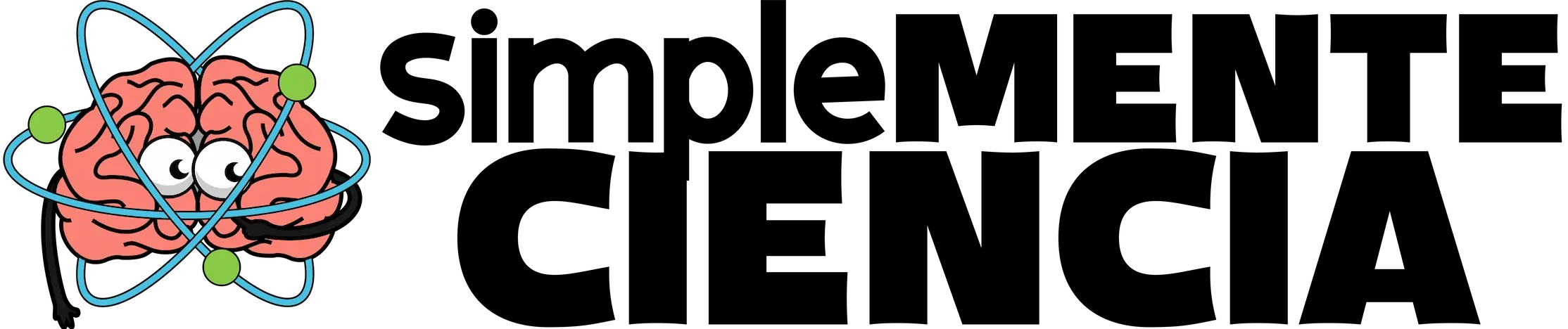

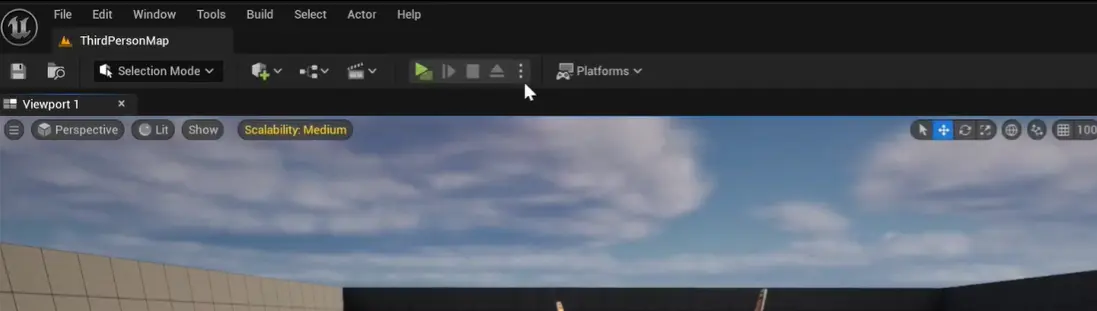
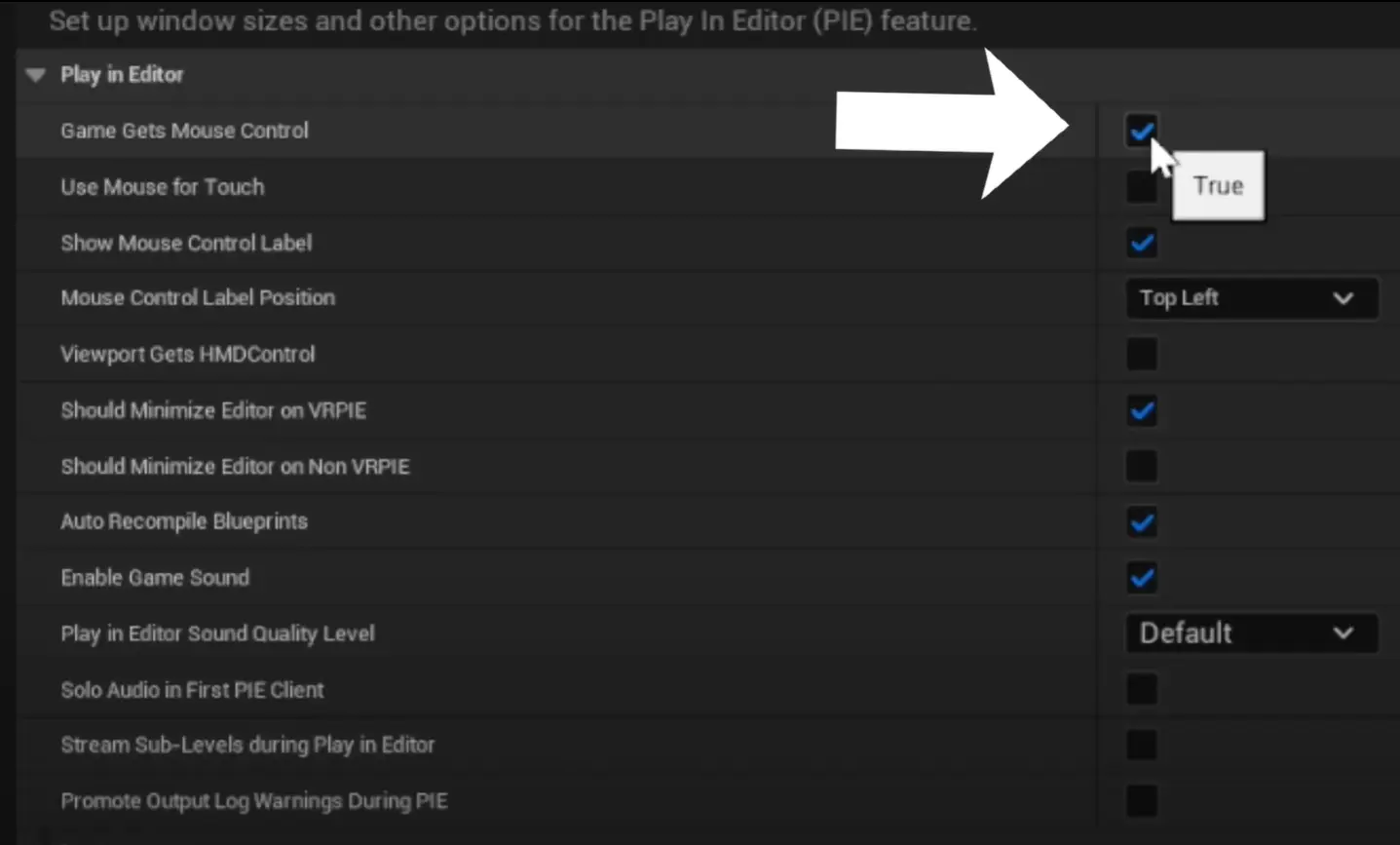
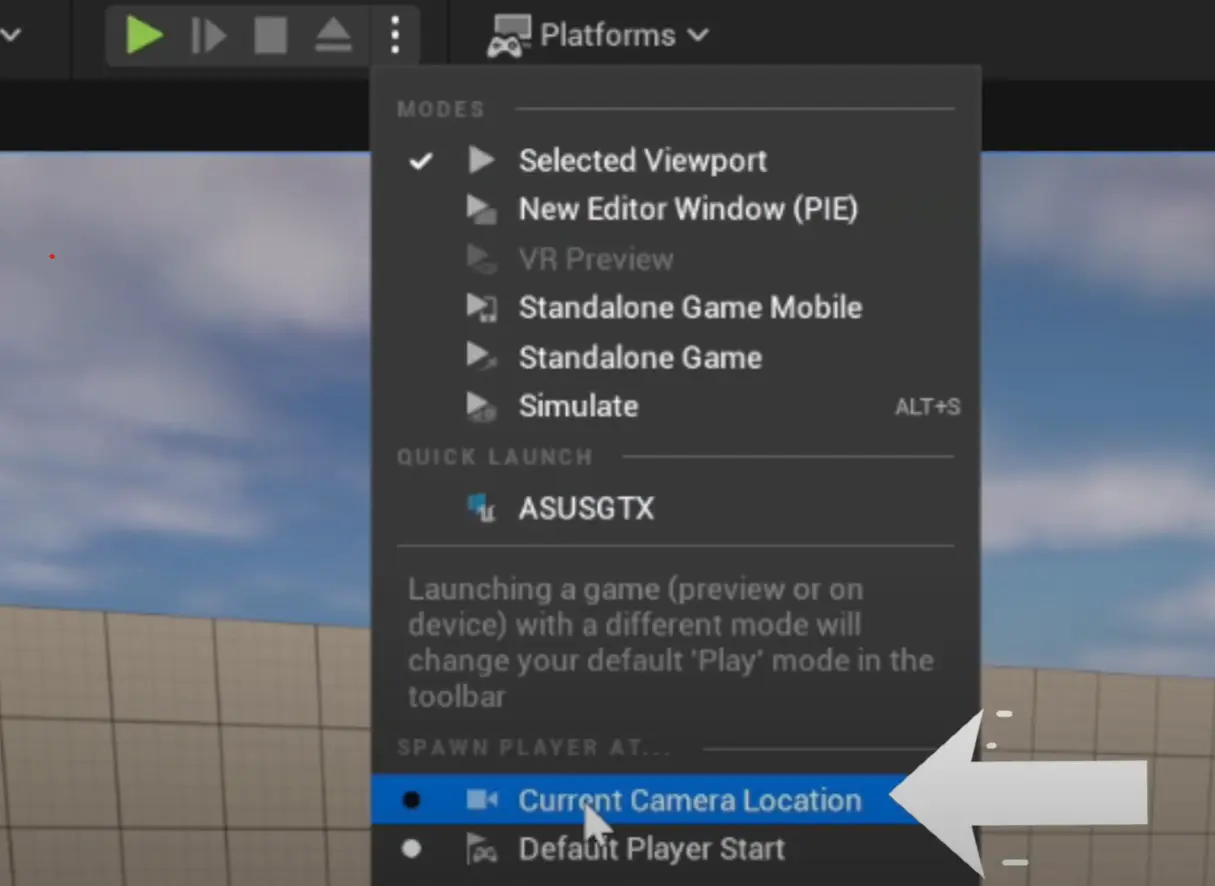
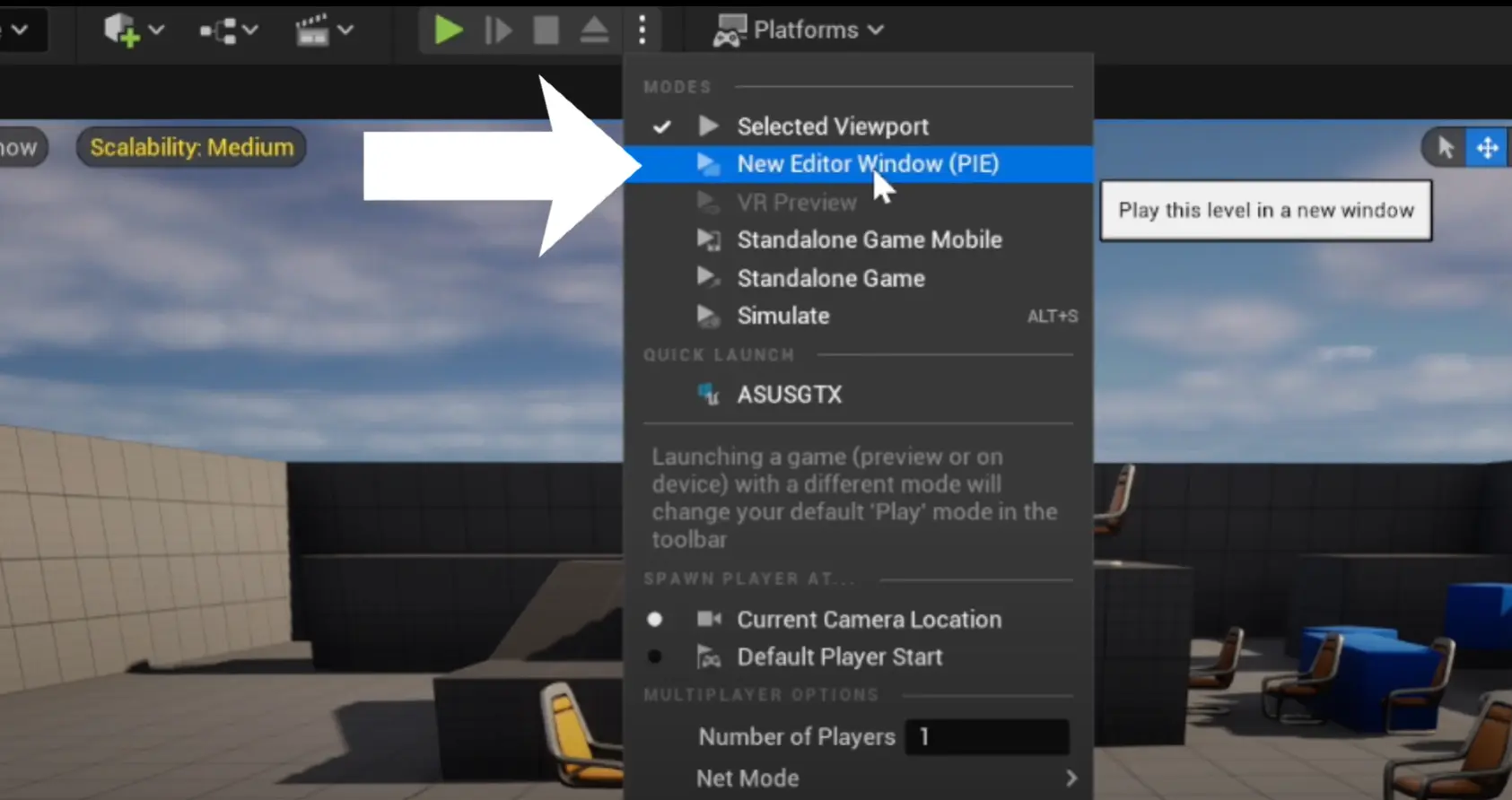
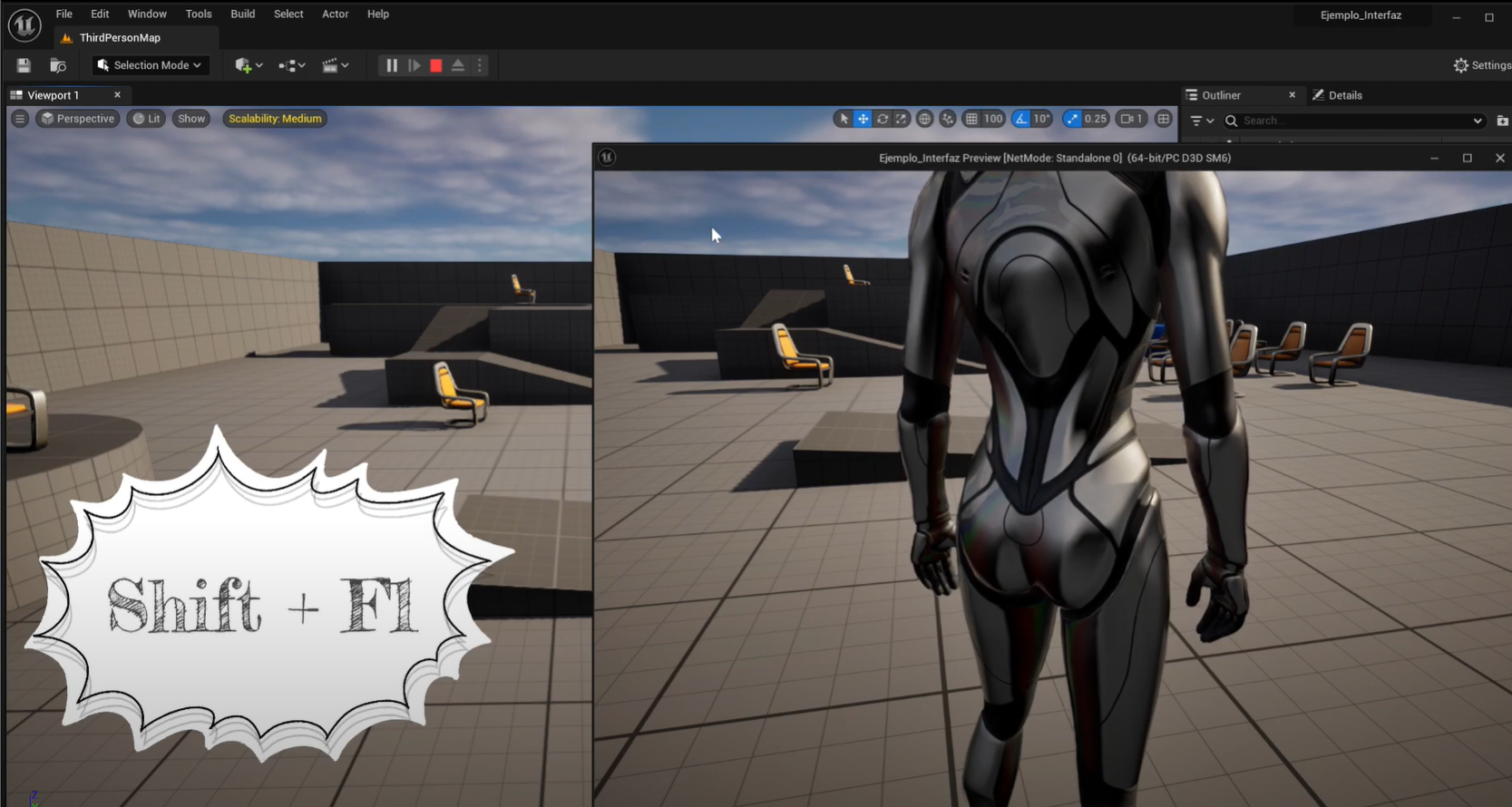
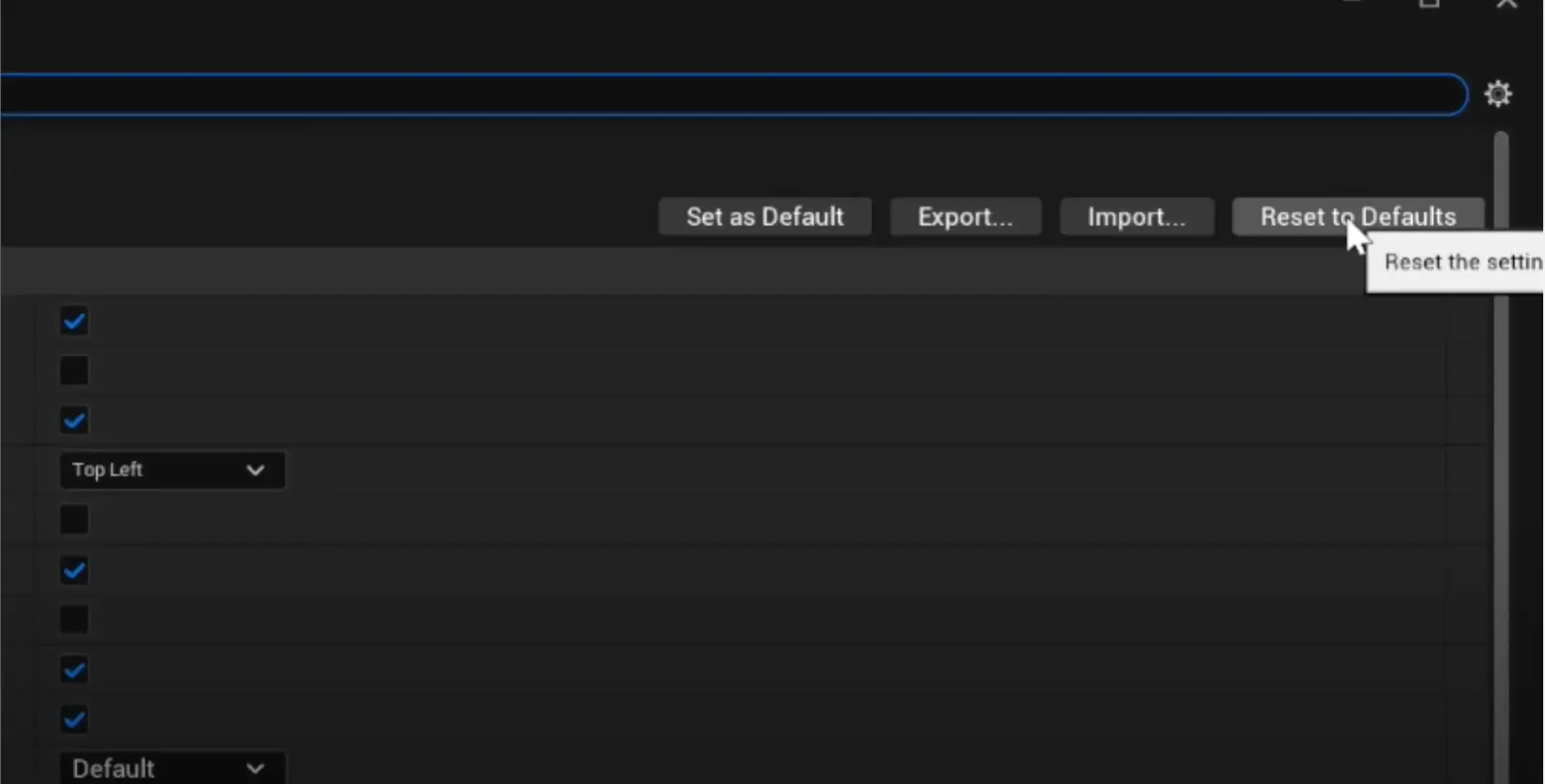
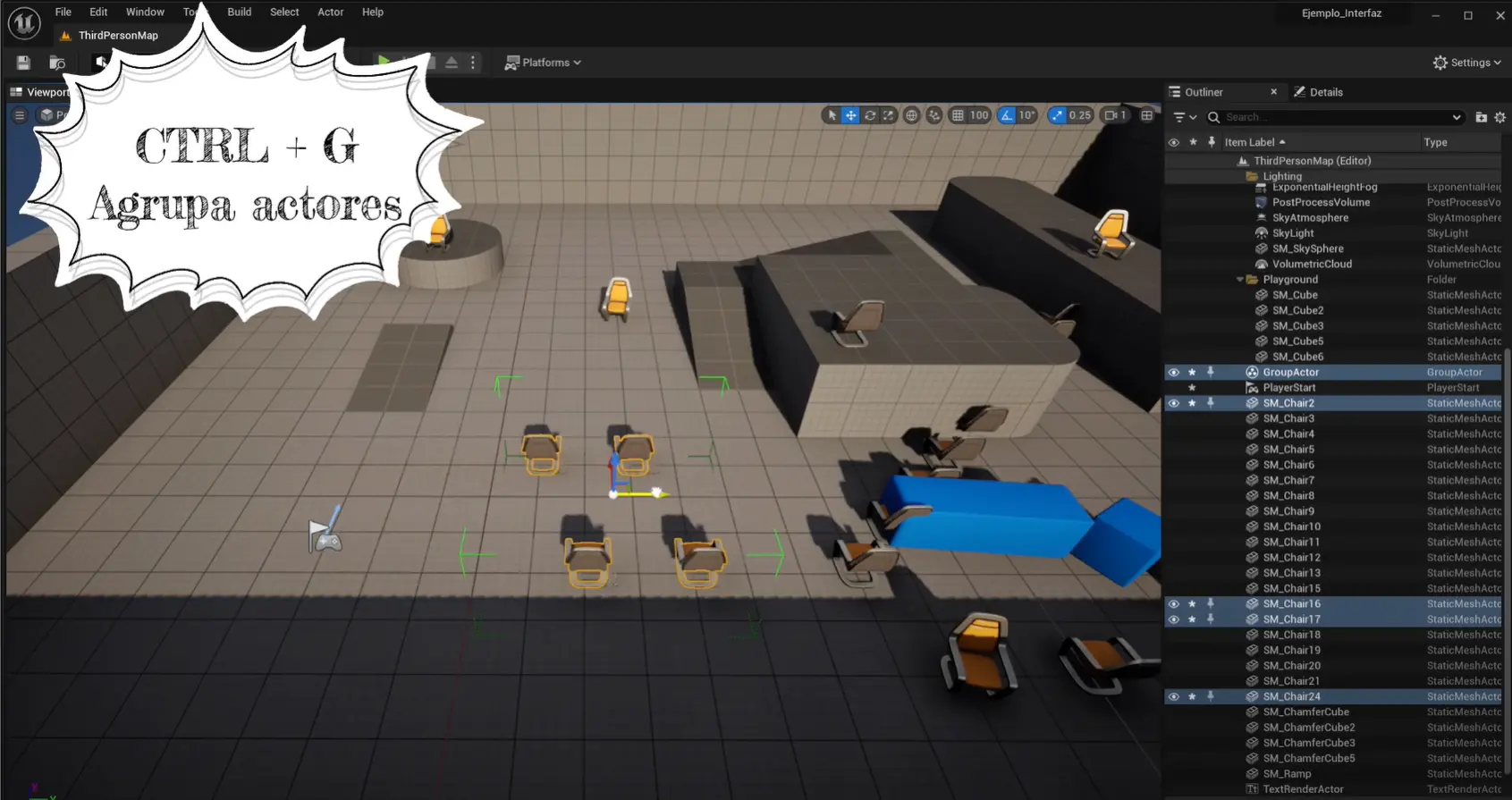
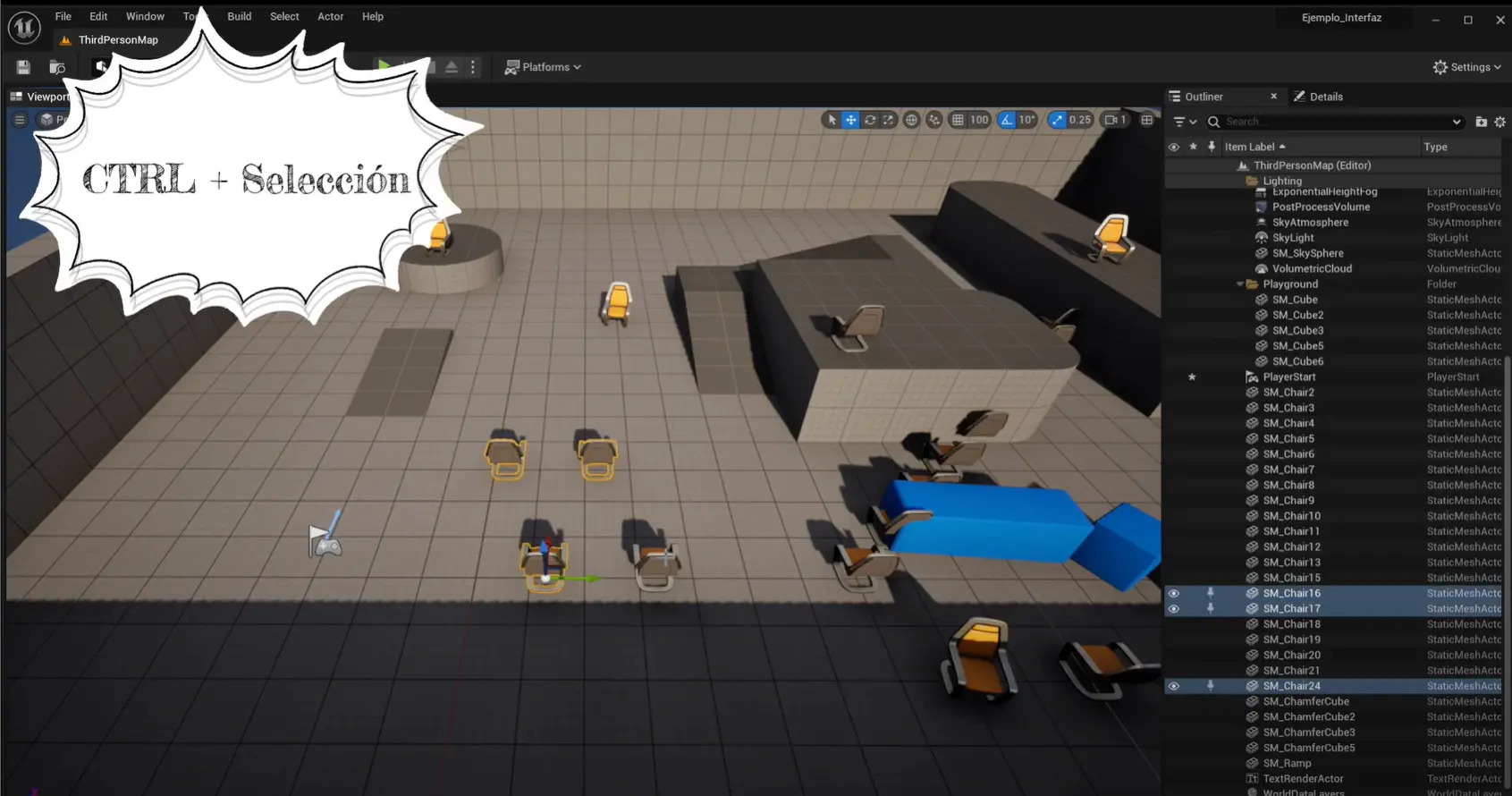
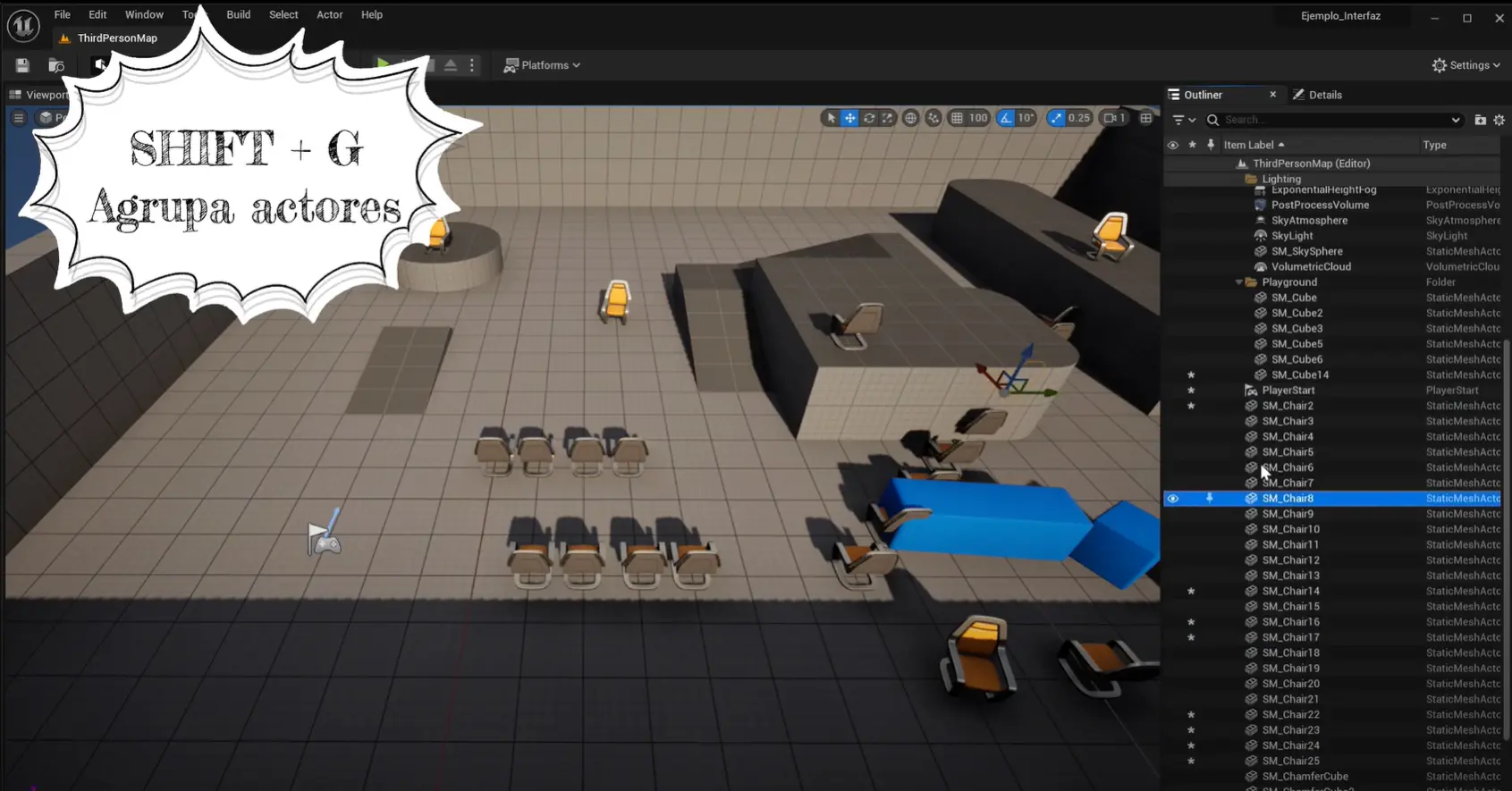
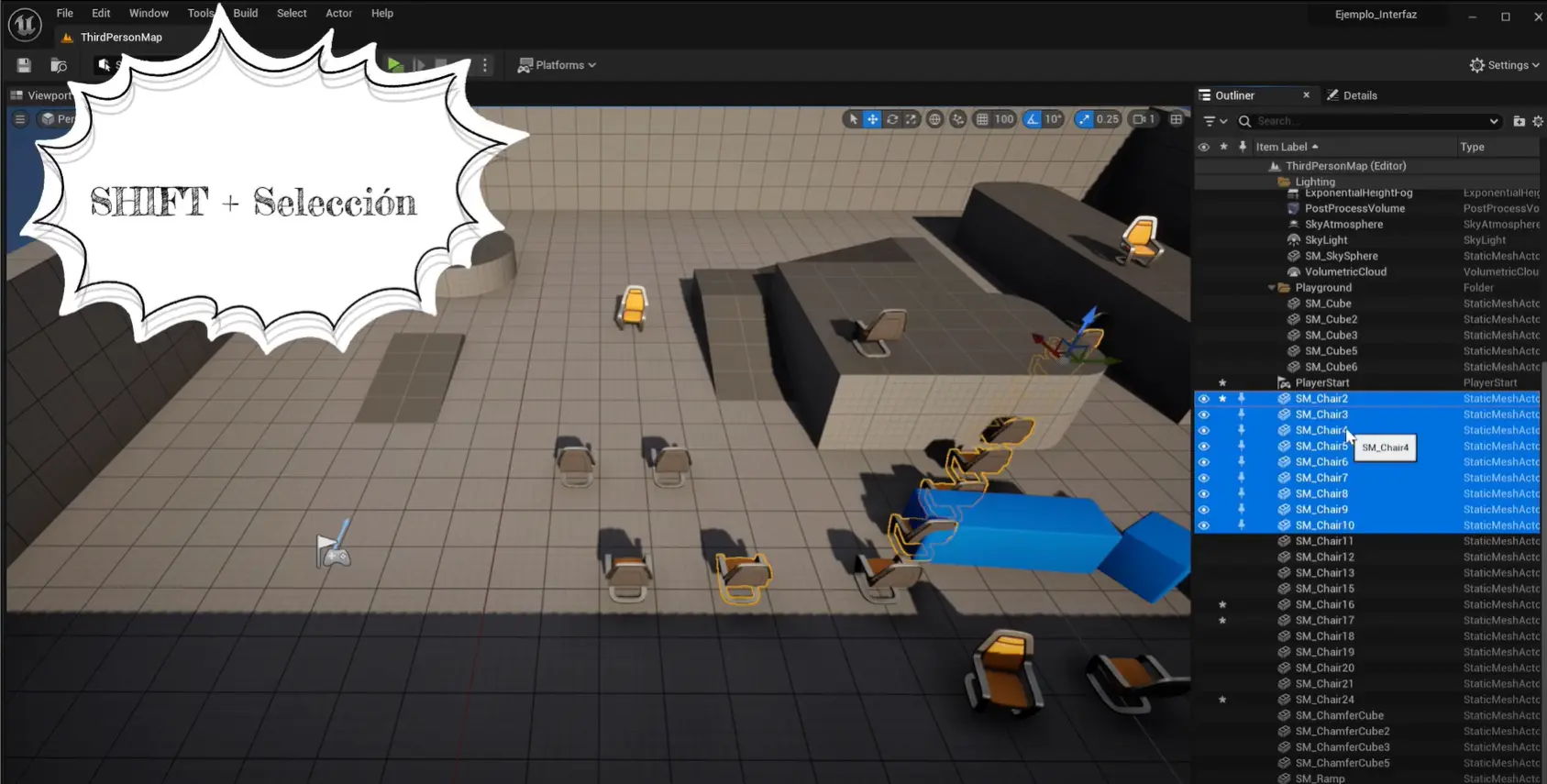
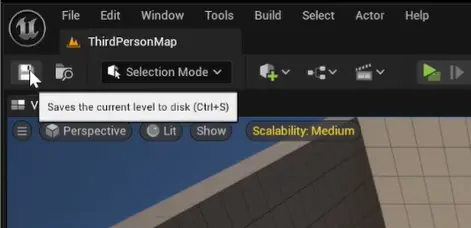
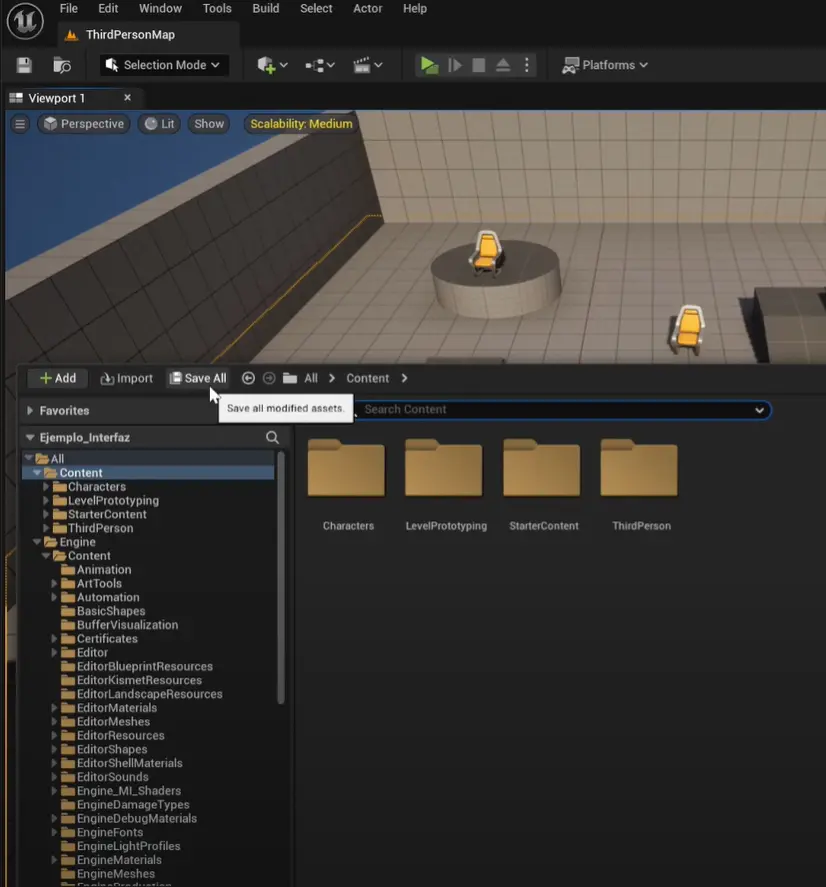
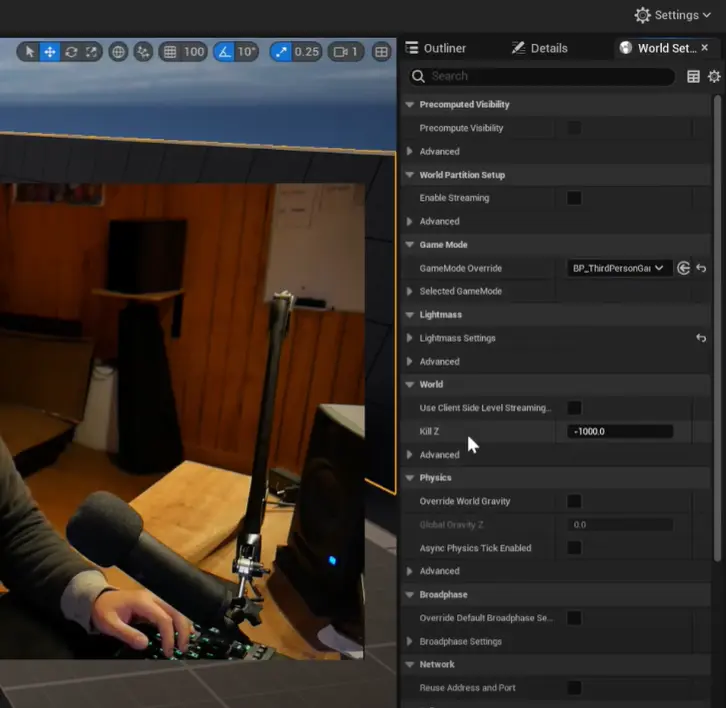
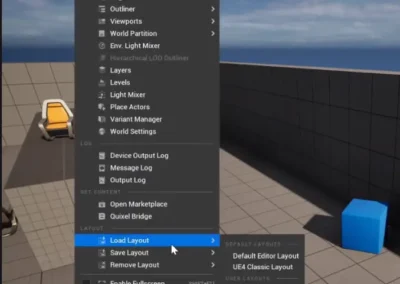
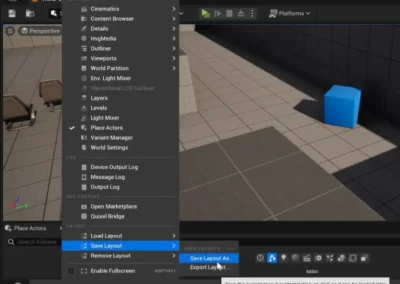
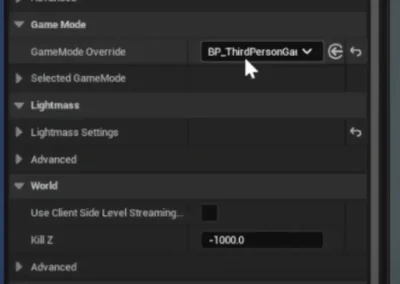
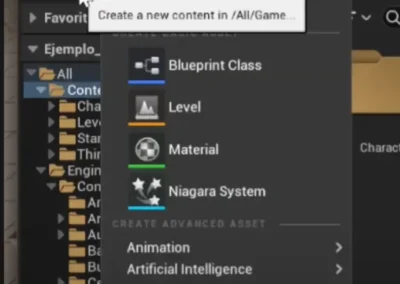
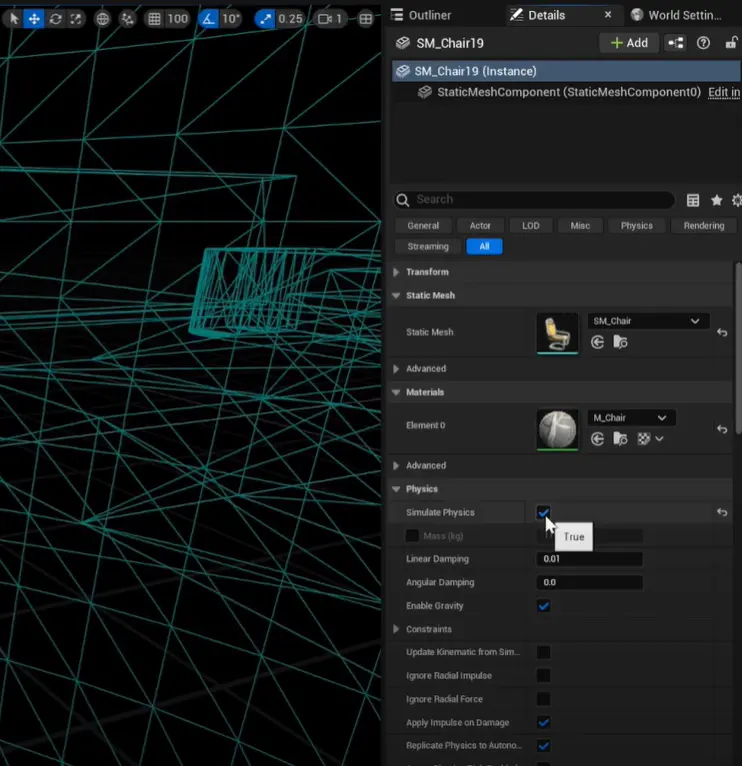
0 Comments